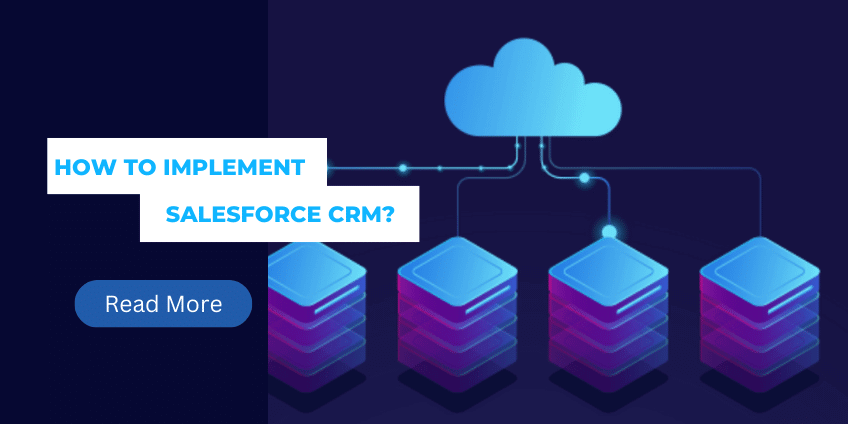Salesforce Tableau Dashboard : Quickstart Guide
In today’s data-driven world, businesses need powerful tools to analyze and visualize their data effectively. The Salesforce Tableau Dashboard is one such tool that enables organizations to transform raw data into actionable insights. By integrating Salesforce with Tableau, businesses can create dynamic, real-time dashboards that provide a comprehensive view of their sales, marketing, and customer service data. Whether you’re a sales manager tracking performance metrics or a marketing professional analyzing campaign effectiveness, the Salesforce Tableau Dashboard offers the flexibility and functionality needed to make informed decisions. This article will guide you through the key features and benefits of using a Salesforce Tableau Dashboard, helping you unlock the full potential of your data.
Understanding the Salesforce Tableau Dashboard
What is a Salesforce Tableau Dashboard?
A Salesforce Tableau Dashboard is a powerful data visualization tool that combines the robust CRM capabilities of Salesforce with the advanced analytics features of Tableau. This integration allows users to create interactive dashboards that display real-time data from Salesforce, enabling teams to track key performance indicators (KPIs), monitor trends, and identify opportunities for growth. The dashboards can be customized to meet the specific needs of your business, providing a visual representation of data that is easy to understand and share across teams.
Quick Start Guide to Building Basic Salesforce Tableau Dashboard
Step 1: Data Preparation
Before diving into Tableau, ensure that your data is well-prepared and organized. You can connect Tableau to various data sources like Excel, CSV, SQL databases, or directly to Salesforce. Cleanse the data, remove any duplicates or irrelevant information, and ensure that it is in a structured format.
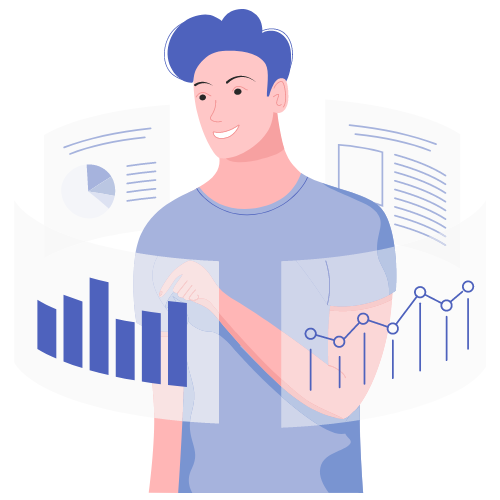
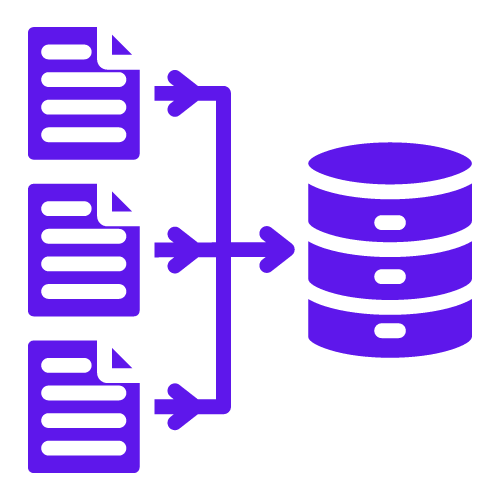
Step 2: Connect to Data Source
Launch Tableau Desktop and start by connecting to your data source. Click on the “Connect” option and select the appropriate data connection type. Follow the on-screen instructions to establish a connection to your data. Tableau will automatically detect the structure of your data and list all available tables and fields.
Step 3: Understand the Tableau Interface
Familiarize yourself with the Tableau interface to navigate and work efficiently. The main components include the data pane, shelves, and the canvas. The data pane displays the available data fields, the shelves allow you to drag and drop fields to build visualizations, and the canvas is where your dashboard will take shape.

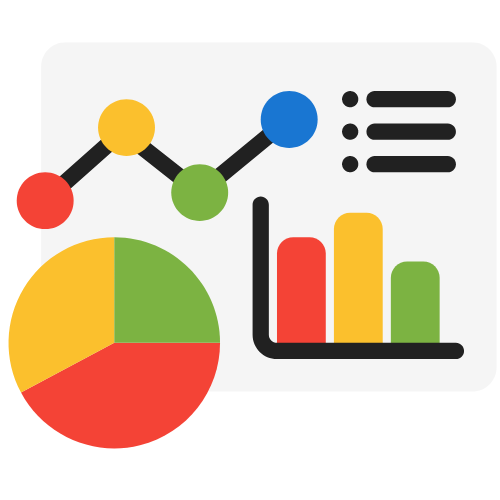
Step 4: Build Visualizations
To create a basic Salesforce Tableau dashboard, start by building visualizations. Drag and drop the desired fields from the data pane onto the canvas. Tableau will intelligently suggest appropriate visualization types based on the selected fields. For instance, if you want to visualize sales data over time, drag the “Date” field to the columns shelf and the “Sales” field to the rows shelf. Tableau will automatically generate a line chart.
Step 5: Utilize Filters and Parameters
Enhance the interactivity of your dashboard by incorporating filters and parameters. Filters allow users to control the data displayed in the dashboard dynamically. Parameters, on the other hand, enable you to introduce dynamic elements like date ranges or numeric inputs that influence the visualization. To apply a filter, simply drag a field to the “Filters” shelf, and to create a parameter, go to the “Data” menu and select “Create Parameter.”
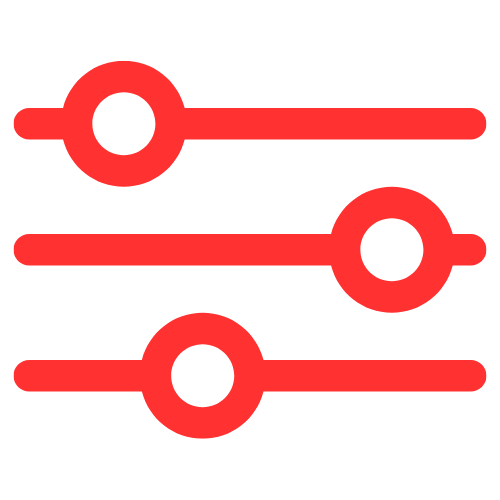

Step 6: Arrange and Format
Once you have built your visualizations, arrange them on the dashboard canvas to create a cohesive layout. Tableau offers a user-friendly drag-and-drop interface for positioning elements precisely. Pay attention to the formatting aspects, such as color schemes, fonts, and tooltips. Consistent and appealing formatting will enhance the overall user experience.
Step 7: Dashboard Interactivity
A good dashboard should be interactive, allowing users to explore the data intuitively. Tableau provides various interactive features like quick filters, highlight actions, and URL actions. Experiment with these options to enable users to click on data points and navigate to related content or insights.

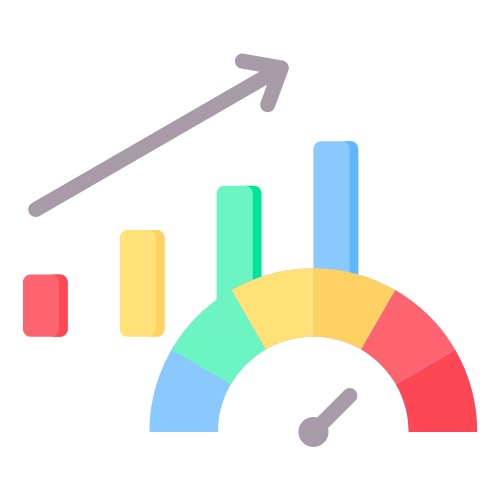
Step 8: Dashboard Performance
As your dashboard grows in complexity, ensure it remains responsive and performs well. Tableau offers performance optimization techniques like data extracts, data source filters, and aggregation to accelerate the dashboard’s loading speed and responsiveness.
Step 9: Testing and Feedback
Before deploying your dashboard, thoroughly test its functionality and usability. Share it with a few colleagues or stakeholders and gather their feedback. Analyze the feedback to identify any areas for improvement and make necessary adjustments.

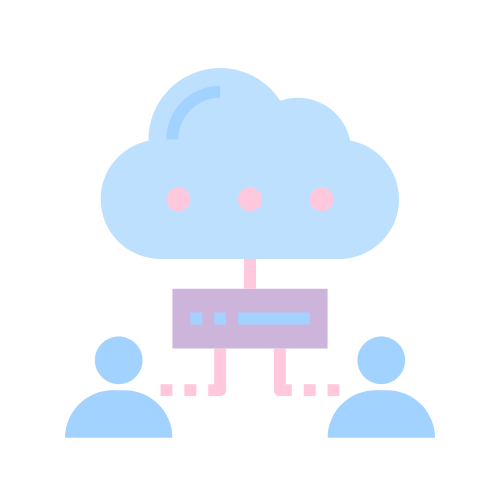
Step 10: Deploy and Share
Once your basic Salesforce Tableau dashboard is ready, it’s time to share it with your team or intended audience. You can publish the dashboard to Tableau Server or Tableau Online, allowing users to access it through a web browser. Alternatively, you can export the dashboard as an image or PDF to share it via email or other communication channels.
Benefits of Using Salesforce Tableau Dashboard
1. Enhanced Decision-Making
The primary benefit of using a Salesforce Tableau Dashboard is the ability to make better, more informed decisions. By visualizing your data in real-time and applying advanced analytics, you can identify trends and patterns that might not be immediately apparent in raw data. This enables you to take proactive steps to capitalize on opportunities and mitigate risks.
2. Improved Collaboration
The Salesforce Tableau Dashboard also enhances collaboration within your organization. Dashboards can be easily shared across teams, ensuring that everyone has access to the same data and insights. This fosters a culture of transparency and teamwork, where decisions are made based on accurate, real-time information.
Additionally, to broaden your understanding of integrating various cloud services, our article on Cloud Services Implementation offers valuable insights.
Conclusion:
The Salesforce Tableau Dashboard is an invaluable tool for any organization looking to harness the power of their data. With its real-time integration, customizable features, and advanced analytics, this dashboard provides the insights needed to drive informed decision-making and enhance collaboration across teams. By implementing a Salesforce Tableau Dashboard, businesses can unlock the full potential of their data, leading to improved performance and sustained growth.
Author Spotlight

Chandan K. Sharma
An entrepreneur and author with a deep passion for technology, CRM, and digital marketing. Chandan is a versatile content creator and expert in CRM, sales automation, and marketing automation. He combines creativity with strategic thinking to deliver innovative, scalable solutions that help businesses streamline operations and drive growth.