HubSpot and Salesforce Sync Errors
Discover how to identify, diagnose, and fix common HubSpot and Salesforce sync errors. Learn all the advantages of integrating powerful CRM;s and best practices for a seamless integration.
Integrating HubSpot and Salesforce is a strategic move for many businesses, aiming to streamline operations and enhance data accuracy across sales and marketing efforts. However, this integration can come with its own set of challenges, particularly when sync errors arise. In this article, we’ll explore the most common HubSpot and Salesforce sync errors, how to diagnose and fix them, and best practices for achieving a smooth and efficient integration. Whether you’re facing data mismatches, API limitations, or duplicate records, we have the insights and solutions you need to overcome these issues and leverage the full potential of your CRM systems.
Understanding HubSpot and Salesforce Sync Errors
Keeping customer relationships and driving sales requires effective CRM systems in today’s fast-paced business environment. There are two popular CRM platforms, HubSpot and Salesforce, each offering unique features and benefits. Despite this, users often encounter sync errors when integrating these systems. In this article, we explore the causes and solutions of HubSpot and Salesforce sync errors.
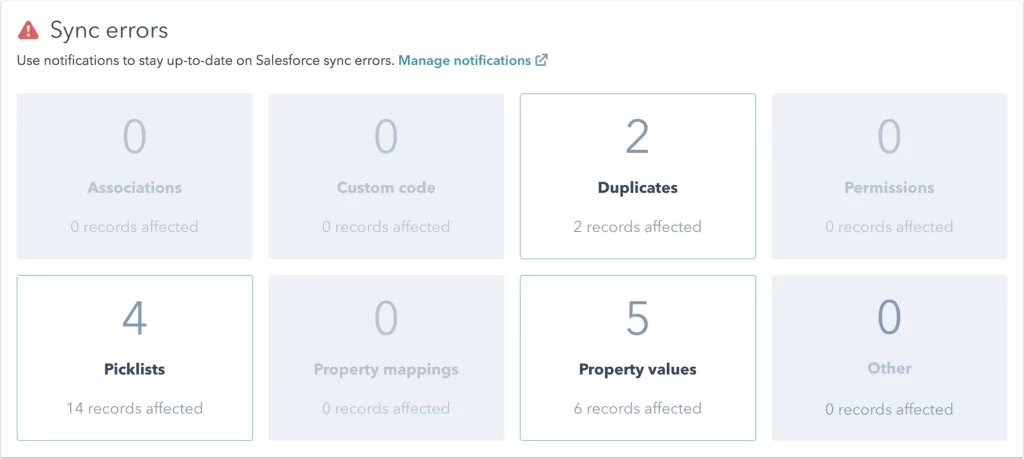
What is HubSpot Salesforce Integration?
HubSpot Salesforce integration enables businesses to synchronize data between these two leading CRM platforms. As a result of this integration, data is seamlessly flowed between both systems, ensuring that information is always up-to-date. Integrating contacts, leads, or sales activities ensures consistency and accuracy, which is crucial to making informed business decisions.
Brief Explanation of the Integration and Its Benefits
Integrating HubSpot with Salesforce involves connecting the two platforms via APIs, allowing data to be shared and updated automatically. The benefits of this integration are numerous:
- Enhanced Data Accuracy: By synchronizing data, businesses can eliminate duplicates and ensure consistency.
- Improved Sales and Marketing Alignment: With integrated data, sales and marketing teams can work more collaboratively.
- Better Customer Insights: Access to comprehensive data across both platforms helps in understanding customer behavior and preferences.
- Increased Efficiency: Automated data sync reduces manual data entry, saving time and reducing errors.
Despite these benefits, users can face several sync issues. Understanding these errors and knowing how to fix them is crucial for leveraging the full potential of HubSpot Salesforce integration.
Common HubSpot and Salesforce Sync Errors
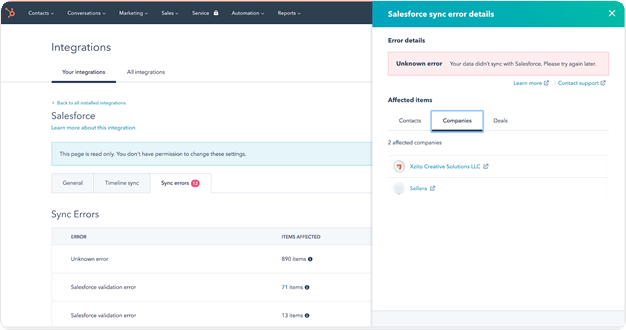
Several common HubSpot and Salesforce sync errors can arise during the integration process:
- Data Mismatches: Differences in field formats or data structures between HubSpot and Salesforce can lead to sync errors.
- API Limitations: Both platforms have API limits, and exceeding these can cause sync failures.
- Duplicate Records: Syncing can create duplicate records if there are inconsistencies in data entry or record identifiers.
- Permission Issues: Incorrect permissions or access settings can prevent data from syncing properly.
Diagnosing Sync Errors

Diagnosing HubSpot and Salesforce sync errors involves several steps:
- Check Integration Settings: Ensure that the integration settings are correctly configured in both HubSpot and Salesforce.
- Review Error Logs: Both platforms provide error logs that can help identify the specific issues causing sync errors.
- Examine Data Formats: Check for inconsistencies in data formats and structures that might be causing sync problems.
- Monitor API Usage: Keep an eye on API limits to ensure that you are not exceeding the allowed number of calls.
Fixing Sync Errors
Once you have diagnosed the sync errors, the next step is to fix them:
- Adjust Field Mappings: Ensure that fields in HubSpot and Salesforce are correctly mapped to each other.
- Update Permissions: Verify that users have the necessary permissions to access and modify data.
- Resolve Duplicates: Use de-duplication tools to merge or remove duplicate records.
- Optimize API Calls: Manage your API usage to stay within the limits set by HubSpot and Salesforce.
Use Cases and Real-World Examples
Several companies have successfully navigated HubSpot and Salesforce sync errors to achieve seamless integration.
For example, a SaaS company facing data mismatches resolved their issues by standardizing data formats across both platforms.
Another example involves a retail business that overcame duplicate record problems by implementing robust data validation processes.
Best Practices for Seamless Integration
To minimize HubSpot and Salesforce sync errors, consider the following best practices:
- Regular Audits: Conduct regular audits of your data to ensure consistency and accuracy.
- Clear Integration Strategy: Develop a clear strategy for how data will flow between HubSpot and Salesforce.
- Training: Ensure that all team members are trained on the integration process and best practices.
- Use Automation Tools: Leverage automation tools to manage data sync and reduce manual errors.
Conclusion:
HubSpot and Salesforce sync errors can be a significant hurdle for businesses looking to integrate these powerful CRM platforms. However, by understanding the common errors, diagnosing issues effectively, and implementing best practices, businesses can achieve a seamless integration. This not only improves data accuracy and operational efficiency but also enhances collaboration between sales and marketing teams.
In summary, HubSpot and Salesforce sync errors are common but manageable with the right approach. By understanding the integration process, diagnosing and fixing errors, and following best practices, businesses can ensure a smooth and efficient data flow between these two leading CRM systems. To revisit the core distinctions between these two CRM giants, you can refer back to our earlier piece: Exploring the Differences Between HubSpot and Salesforce. This will help solidify your decision based on your specific business needs.
Author Spotlight

Chandan K. Sharma
An entrepreneur and author with a deep passion for technology, CRM, and digital marketing. Chandan is a versatile content creator and expert in CRM, sales automation, and marketing automation. He combines creativity with strategic thinking to deliver innovative, scalable solutions that help businesses streamline operations and drive growth.